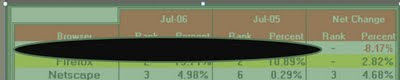Posted by
Jeff Wood
on
Friday, January 14, 2011
The site ReadWriteBiz has a great article this month on 5 web-based alternatives to PowerPoint.
Included is Prezi (we'll be having a Connect session on using Prezi next week on January 19), a free Flash-based alternative to PowerPoint that allows a much more non-linear approach to your presentation. A particularly creative example is embedded below. Click the forward arrow to move the presentation along.
Also mentioned in the article are
Sliderocket (
http://www.sliderocket.com/), a collaborative, Web-based application that allows users to comment and answer polls in real time,
280 Slides (
http://280slides.com/), a web-based presentation tool that has the look and feel of Apple's Keynote,
Google Docs (
https://docs.google.com/), which allows you to create, store and present presentations online, and
Zoho Show (
http://show.zoho.com/), which allows live audio chat with presentees.
All are free (or have free versions), all are web-based. Give them a try!
Thanks to Loretta Lohman and Erin Pheil for the tip.