As most of you probably know, when Microsoft released Office 2007, the file formats of the documents it created changed: .doc (Word documents) became .docx, .ppt (PowerPoint documents) became .pptx, and .xls (Excel documents) became .xlsx. What this meant is that people with earlier versions of Microsoft Office were unable to open the new file formats.
There are many file format converters out there, but Microsoft probably created the easiest, most seamless one, with the Microsoft Office Compatibility Pack, available for free download at: http://www.microsoft.com/download/en/details.aspx?id=3.
I like this converter (and use it on my personal laptop) because it converts the document all by itself. All you need to do is open the document in whatever version of MS Office you have, and the converter automatically recognizes the format as incompatible and converts and displays the document in a read-only version. You don't have to do a thing. The converted document can then be saved in an older file format (e.g. - .doc)
Some caveats: the compatability pack only converts Word, PowerPoint and Excel documents. And formatting choices that are not available in the older version of Office will be discarded. Overall, though, it is the easiest and cheapest way to convert Microsoft Office 07 and 2010 documents.
Labels: free, microsoft, office 07, office 2010

On CSU’s email system, emails are automatically removed from the Deleted Items folder 7 days after you delete them. During these seven days you can go to the Deleted Items folder near your inbox and restore them to the system (see the screenshot on the right). After those first seven days they are removed from the Deleted Items folder, but not to worry (not for 7 days, anyway). In Outlook, they can be accessed under Tools -> Recover Deleted Items (see the screenshot on the left). On CSU’s system they are there for another 7 days.
After those first seven days they are removed from the Deleted Items folder, but not to worry (not for 7 days, anyway). In Outlook, they can be accessed under Tools -> Recover Deleted Items (see the screenshot on the left). On CSU’s system they are there for another 7 days.
So all in all, with CSU’s email you have 14 days to recover an email after you have deleted it; the first seven look in the Deleted Items folder, the next 7 in Tools -> Recover Deleted Items .
Thanks to Angie Asmus for the tip.
Late yesterday Windows unveiled the beta version of Office 2010. It's free, and it's available here: http://www.microsoft.com/office/2010/en/default.aspx. The beta version will expire in October 2010.
Overall, it doesn't look too much different than Office 07. The ribbon is still there (though the Office button has been replaced with a File tab). There are some enhanced image editing features, such as color saturation and artistic effects. You can edit videos embedded in PowerPoint directly from the program.
The big difference is that you can save documents to the Web and share them with others on Microsoft's "Skydrive." Clearly, this is an attempt to compete with Google Docs and other Web 2.0 cloud computing options available out there. It allows you to save your documents to the web directly from the File tab, and you can invite others to view or collaborate with you on documents, as well as access them from any computer.
Yes, you can already do all of that on Google Docs. And yes, this free version expires in October, after which you have to buy it. But it's worth a look, if only to see how Microsoft will compete in the Web 2.0 arena in the future.
More information is available at the the Microsoft Office 2010 FAQ page.
Labels: microsoft, office 07, office 2010

A cool new feature in Excel 07 is the automatic formatting options available for tables.
If you go to the Insert tab, choose Table, and select the data you want to convert, the Table tools and formatting options will appear in the ribbon. 
By default, Excel will band the rows and columns for easier reading. It will also add pulldown filter menus to each of the column headers, a total row at the bottom, and a pulldown menu in the bottom right to quickly get a minimum, maximum, average or sum of your total row. Each of these options can be easily turned on or off in the Table Styles Options section of the ribbon (see below). 
Paginating a specific section in previous versions of Word could be a frustrating process, and I suppose it's comforting to know that some things never change. Here's a tutorial on paginating a specific section of a document in Word 07.
First, you need to create a separate section. Go to the Page Layout tab, choose Breaks, then create a section break (in most cases you'll want a "Next Page" section break). This is shown in the screen shot below.
Next, choose a Header, Footer, or Page Number option from the Header and Footer section at the upper left (shown below).
Now, the crucial step: disconnect it from the previous section. This can be done in the Design tab by clicking the "Link to Previous" button in the Navigation section, to toggle OFF the link (shown below).
From there, it's simply a matter of going to the Page Number command, choosing Format Page Numbers, and choosing which numbering style you want, what number to start with, etc. The previous section of the document can be formatted with the same dialogue box. Or, if you don't want the previous section numbered, simple choose Remove Header or Remove Footer from the Header or Footer tab.
Sometimes you want to highlight a section on a graphic by masking out the rest of it with a semi-transparent mask. An example is below. Here's how you do it in PowerPoint.
1) Insert the graphic (Insert>Picture).
2) Use the drawing tool to draw a rectangle over the graphic (Insert>Shapes, then choose the rectangle tool and draw it).
Then, right click the rectangle, choose Format Picture and dial the transparency up to 25% or so.
It should now look like this:
3) Draw an oval over the bit you want to highlight. Use the Fill Color tool to make it a different color.

4) Select the oval, hold down Ctrl, and select the rectangle. Right-click, and choose Save as Picture. Name it "mask.png".
5) Delete the rectangle and the oval. Then insert the mask.png graphic you just made (Insert>Picture, and browse to "mask.png").
6) Click Recolor Picture. Select Set Transparent Color. Then click the oval. This will make it transparent.
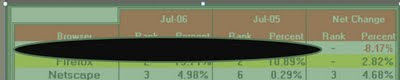

To see a live demonstration of this process, and learn how to animate it so the mask dissolves in and moves from item to item, show up for next Wednesday's Connect session on PowerPoint 07, from 9 to 10:30 a.m.. There will be an announcement in Monday's email, or you can contact me at jeffrey.wood@colostate.edu.
Labels: office 07, powerpoint
Slides in PowerPoint presentations get reused often. In older versions of PowerPoint, all you had to do was click Insert, Slides from Files, and then browse to the slideshow from you want to reuse a slide.  Oddly, Microsoft has made this commonly used command a little harder to find in PowerPoint 07, the latest version of PowerPoint. I've gotten several questions about it already. So, here's how. Click the dropdown arrow just under the New Slide button. Then go to the bottom of the dialogue box and you'll see the Reuse Slides command. Click it, browse to the slideshow you want to use, and you're done.
Oddly, Microsoft has made this commonly used command a little harder to find in PowerPoint 07, the latest version of PowerPoint. I've gotten several questions about it already. So, here's how. Click the dropdown arrow just under the New Slide button. Then go to the bottom of the dialogue box and you'll see the Reuse Slides command. Click it, browse to the slideshow you want to use, and you're done.
Joanne Littlefield and I will be holding a Connect session on using PowerPoint 07 on September 16th, from 9 a.m. to 10:30 a.m. If you're new to PowerPoint 07, or thinking of switching to it, be there. An email reminder will be sent out the week before.
If there are any specific topics you'd like addressed during the session, please email me at jeffrey.wood@colostate.edu.
Labels: office 07, powerpoint
Microsoft Excel 07 - the latest version of Excel - offers a solution to one of the most vexing aspects of Excel: print formatting. In older versions of Excel, to format the printed version of a spreasdsheet, you needed to go to File, then Page Setup, then Print Preview, and then sort of hop back and forth between Page Setup and Print Preview and tweak the layout to get the correct printed page. Getting the rows and columns to break at just the right spot was a cumbersome and time-consuming process. Excel 07 has a Page Layout view as the center icon at the lower righthand corner of the page (it's circled in the illustration to the right). It changes the view on the document screen (below) to how it will look when printed so that you can tweak it and see your changes enacted immediately. The row and column heading bars are moved to just outside the document, so you can resize rows and columns, hide columns, etc., just by working with the row and column bar options. You can also use the Ribbon commands to change font size and styles, hide or show gridlines, add border styles, all on the document pane, until you get the exact printed document you want. You can even add headers and footer by clicking directly on the page and typing. Page breaks, both horizontal and vertical, automatically readjust as you make changes to the document.
Excel 07 has a Page Layout view as the center icon at the lower righthand corner of the page (it's circled in the illustration to the right). It changes the view on the document screen (below) to how it will look when printed so that you can tweak it and see your changes enacted immediately. The row and column heading bars are moved to just outside the document, so you can resize rows and columns, hide columns, etc., just by working with the row and column bar options. You can also use the Ribbon commands to change font size and styles, hide or show gridlines, add border styles, all on the document pane, until you get the exact printed document you want. You can even add headers and footer by clicking directly on the page and typing. Page breaks, both horizontal and vertical, automatically readjust as you make changes to the document.