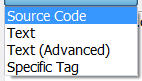This command is a real time-saver. Let's say you've been working on your website for the past two days and you are finally ready to upload your changes to the server, but you've worked on so many pages you don't want to go through the entire site and pick the ones to upload. You can have Dreamweaver do it for you.
 First, expand the File pane using the Expand icon, shown at left (you should always expand the File pane before uploading to the server.).
First, expand the File pane using the Expand icon, shown at left (you should always expand the File pane before uploading to the server.).
Next, go to the Edit menu and choose Select Recently Modified. The dialogue box gives you three useful options, shown below. You can select any files you've created or modified in a specified number of days (the screenshot shows 2 days). You can select files you've worked on in a specific date range. Or, if you are using the Contribute option, you can select files worked on by a specific person.
Caveat! Dreamweaver often will NOT select images or documents you've added recently, even if you are linking to them from your recently modified page. You need to do that manually. And ALWAYS check your links after you've published.
Labels: dreamweaver, web design
Using the Find and Replace command in Dreamweaver, can save you lots of time, particularly if you are adding the same code and/or text in multiple pages, like keywords, or navigation panels. What makes the command particularly useful is that you can customize the limits of the search. I use this all the time. It's a real time-saver.
To start, go to the Edit menu, and choose the Find and Replace command. The dialogue box below will appear.
The Find text box and the Replace text box are pretty self-explanatory. Where this really becomes useful is in using the Find In and Search pulldown menus at the upper left.
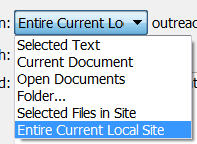
The Find In menu (see screenshot at left) allows you to find/replace in just one page, a selected set of pages, a selected folder, or an entire site.
The Search menu (see screenshot at right) allows you to find/replace either in the Text or in the Source Code, but in addition can find/replace inside Specific Tags only, and even, using Text (Advanced), to find/replace text only within specific tags (e.g. - a link, a header, a table).
By using these two pulldown menus wisely, you can save yourself hours of time.
Labels: dreamweaver, web design
I recently switched computers, and needed to move all my websites and site definitions from one machine to the other. There are over twenty sets of usernames and passwords, which I was not looking forward to finding and re-imputting. To complicate matters, my websites would not be in the same place on my new machine.
Luckily, Dreamweaver has well-designed import and export tools. First step: on the old machine, bring up Dreamweaver, go to the Site menu and choose Manage Sites. Choose the sites you want to export in the left column (see below), then choose Export. To select multiple sites, use the Ctrl button. Dreamweaver will create a .ste file for every site you selected.
Copy the .ste files over to your new machine. Move your actual website files over to the new machine. Open Dreamweaver, choose Import, and browse to the .ste files (again, Ctrl will allow you to select multiple files). Dreamweaver will begin importing all the site definition information - including usernames and passwords, if you choose that option - into Dreamweaver.
Here's the best part: if your website folders and files are in a different spot on the new machine, as was the case with me, Dreamweaver will prompt you to browse to the new location to find both the root folder and the default images folder. Show Dreamweaver where the files and folders are, and that's it! All your websites are now defined on your new computer.
Labels: dreamweaver, site definitions, web design

This is a question that comes up a couple of times a month for me (including this morning), so I thought it'd be useful to cover it again.
While you can publish a webpage using Dreamweaver's file pane (see illustration at left) it only shows you a limited view of your files, and you don't see a full picture of what is going on.
When you publish a webpage in Dreamweaver, it is best to first go into expanded view. You do that by clicking the icon at the very right of the file pane toolbar (it's circled in black in the illustration at left).
What this does is brings up your own local files on the right, and the published remote server files on the left (see the illustration below). At first, the remote server files area on the left will be blank. Connect to the server using the connect button (labeled 1), and the remote files will show.
Now, select the webpage file you want to publish on the right local pane. Click the Up arrow (labeled 2), and the file will be transferred from you own computer to the remote server. That's it!
If you want to download something from the remote server, reverse the process. Select the file(s) you want to download on the left pane, click the down arrow (labeled 3), and it will be downloaded into the root folder of your own local computer.
Labels: dreamweaver
You can quickly import data from Excel directly into a web page in Dreamweaver using the Import Tabular Data command.
The first step is to save the Excel file as a tab delimited .txt file using the Save As Type pulldown menu(a screenshot is below).
Next, bring up your webpage in Dreamweaver. Go to the Insert menu, choose Table Objects, and then Import Tabular Data (shown below).
Browse to the file in the Dialogue box (shown below), define the size, in pixels, of your cell padding (space between cell wall and content), cell spacing (space between cells), and borders. That's it! Easy, huh?
Labels: dreamweaver, excel, web design
Dreamweaver has a nifty little FTP (File Transfer Protocol) that allows you to easily upload and download files between your computer and the web server that houses your website. The key is to NOT use the File pane on the right (outlined in black in the illustration below; click to enlarge), as it is easy to get confused as to whether you're working in local view or remote view. The best way to transfer files is to toggle the File pane to expand it to the entire window. The toggle is located at the very right of the toolbar above the File pane (circled in yellow below).
One you click the toggle button, you'll see your local files (the ones on your computer) at the right (see below; click to enlarge). If you click the Connect button (labeled 1 in the illustration below) you'll connect to the server, and then see the remote files (the ones on the web server) on the left. To upload a file to the web server, select the file from the local files on the right, then click the Upload button (labeled 2). The file will upload from your computer to the web server. To download a file from the web server, select the file from the server on the right, then click the Download button (labeled 3). The file will download from the web server to your own computer.
Labels: dreamweaver
It is easy, if you have a fast internet connection, to be lured into the assumption that the rest of the world has one as well. But a significant percentage of the people looking at your website are using dial-up connections, and you need to keep them in mind when designing your web pages. The 25 second rule is a good one to keep in mind: make sure your web pages can be downloaded within 25 seconds on a 56 kbps (kilobytes per second) modem.
If you are using Dreamweaver, this is easy to check. Look in the lower right-hand corner of the document window (see below; click to enlarge) and you will see the download time of whatever page you have up in the window.
To change the connection speed, and see how quickly your page loads at different speeds, use the pull dowbn arrow just to the left of the download time (see below; click to enlarge). Click Edit Sizes. from, there you will be able to choose from a variety of different connection speeds.

Labels: dreamweaver, web design

If you are making multiple changes/additions to a site in Dreamweaver, and are ready to upload them to the web server, there's a neat little time saving command hiding in the Edit menu called Select Recently Modified.
Select Recently Modified calls up the dialogue box shown below, where you can give Dreamweaver a specific time frame--we'll use the last 7 days as an example--and Dreamweaver will automatically select all the files in your local site that have been added or modified in the last 7 days. It will select not only newly modified webpages, but all recently added images and documents as well. All you need to do then is hit the "upload" button (the up arrow on the toolbar) and Dreamweaver will upload those files.
This feature is available in all versions of Dreamweaver, from Dreamweaver 3 all the way to CS4.
Labels: dreamweaver, web design
I've been using Camtasia for years now to record and edit training videos. It's a video screen capture device, so you can record what is happening on your computer screen, and narrate, edit and add titles to the video.
There is a free, open source version of Camtasia called Cam Studio. It doesn't have all the bells and whistles of Camtasia, but it does has some nice features, like autopan and cursor highlighting. I gave it a test drive yesterday, and it worked quite well (the results are below). I talked to several eXtension agents who have been using it for some time now and were very happy with it.
The recording video output is .avi, but it comes with a tool which easily renders it to Flash video. I've included a video I made with Cam Studio below. It's a tutorial on defining a site in Dreamweaver.
Download Cam studio here. The link will also provide more information about Cam Studio.
Labels: dreamweaver, free, open source, video