Aviary (http://aviary.com/)is a suite of seven free browser-based design tools: Phoenix (a Photoshop-like image editor), Toucan (a color picker and color palette generator), Peacock (a very fun visual effects editor), Raven (a vector graphics editor), Talon (a screen capture tool), Falcon (an image markup tool) and Myna (a multi-track audio editor).
While the bird related names for the various tolls might be a little overly cute, the tools are for the most part easy to use and well designed (my seven year old daughter figured out how to use the image editor in minutes). Each tool has an introductory video and many video tutorials. Talon, the screen capture tool, can be incorporated into Firefox with an add-on. You can store your work either on the Aviary "cloud" or save it back to your own computer when you are done (recommended; see the last paragraph).
While all the tools are free, registration is required for some features (username, password, email address). There used to be a $25/yr pro version, but now everything is free.
Two drawbacks that I found: any work you do can be used for display by Aviary, although you will be listed as the creator. For example, your art could be used as an image for a third-party news article about Aviary. Also, if you store your work online with Aviary, they will place a watermark in the lower left hand corner. This watermark can be avoided, however, if you download your work directly to your desktop, rather than storing it with Aviary.
Other than those drawbacks, it's a wonderful design suite. Aviary does most of the chores performed by the costly Adobe Creative Suite, does them online, and for free!
Thanks to Darrin Goodman for the tip.
Labels: audio, browser based documents, free, image editor, online tools
We have posted on this tool before, back in February of last year, but with so many people cropping, resizing and compressing photos for websites, I thought it deserved mentioning again. Pixlr (http://www.pixlr.com/editor/) is a free on-line picture editor that allows you to crop, resize, compress, add filters, work with layers, and do pretty much anything you are able to do in Photoshop or GIMP. You go to the site, import the picture from your computer or a URL, and then use the toolbox and the menus to manipulate the picture. Cropping is done using the cropping tool in the toolbox (shown at left, cropping tool is circled in red). Resizing is done by choosing Image Size in the Image menu and changing the number of pixels. Compressing is done by choosing Save As in the File menu, where you can choose the format of your final image (e.g. .gif, .jpg, .png) and the quality of the compression.
Pixlr (http://www.pixlr.com/editor/) is a free on-line picture editor that allows you to crop, resize, compress, add filters, work with layers, and do pretty much anything you are able to do in Photoshop or GIMP. You go to the site, import the picture from your computer or a URL, and then use the toolbox and the menus to manipulate the picture. Cropping is done using the cropping tool in the toolbox (shown at left, cropping tool is circled in red). Resizing is done by choosing Image Size in the Image menu and changing the number of pixels. Compressing is done by choosing Save As in the File menu, where you can choose the format of your final image (e.g. .gif, .jpg, .png) and the quality of the compression.
If you are familiar with Photoshop, you may recognize these commands, as they are the exact ones you'd use to accomplish these tasks in Photoshop. You'll also recognize the workspace below, as it is quite similar to the Photoshop workspace. The difference? It's on-line...and it's free!

Labels: free, image editor, online tools
I mentioned today in a Connect training session that I changed a Word document to a .jpg image by taking a screenshot of it, as Connect allows you to import .jpg's, but not Word documents. I did not explain how I did that. Personally, I use SnagIt (http://www.techsmith.com/screen-capture.asp) for these kind of screen captures, but it costs $50.
A free piece of open source software that works nearly as well is ZScreen (http://brandonz.net/projects/zscreen/index.html). You specify whether you'd like to capture the entire screen, a specific window, or a crop of your desktop. You can set the hotkeys for the capture to whatever you want (a screenshot - created with ZScreen - of that menu is below), choose what folders you want to put your images into, and whether you want to bring them up in a photo editor after capture.
ZScreen doesn't have all the bells and whistles of Snagit, but it is fast and fr`ee and good at what it does. If you bring your captures up in an image editor like Photoshop or GIMP to modify it, you can do anything Snagit can do.
Labels: free, image editor, open source
GIMP (GNU Image Manipulation Program) is a free, open-source image editor, similar to Adobe Photoshop. It's not quite as user-friendly as Photoshop, but if you're familiar with Phoroshop, you can find your way around in GIMP. Concepts such as selecting tools from a Toolbox palette (shown below) and building an image with a Layers palette transfer easily from Photoshop to GIMP.
Plus, it's free, and does some things better than Photoshop.
Because it's open source, there are plenty of free plug-ins and extensions available to help you customize GIMP to best suit your needs.
And, to help you out with the sometimes steep learning curve of both Photoshop and GIMP, there are archived tutorials available at:
http://www.coopext.colostate.edu/comptrain/copho.shtml
More information about GIMP, and the download it self, can be found at http://www.gimp.org/
Labels: free, image editor, open source
In the recent past, Jeff Wood has been offering trainings to county offices in the usage of both Photoshop and its open source counterpart, The Gimp. Another great tool for photo editing/manipulation that you may want to look at is called Pixlr. It's free, and all you really need in order to access the service is a Web Browser (IE, Firefox, Opera, Konqueror, etc...) and a relatively recent version of Adobe's Flash Player. Check out their FAQ if you have more questions. To begin using Pixlr, go to their website and click on the picture to get started. http://www.pixlr.com 
You will see a series of menus appear near the bottom of your Web Browser's tools and bookmarks. Select File > Open to quickly upload an image and begin editing. I found that tool is fairly intuitive (especially if you are a Photoshop or Gimp user) and is easy to use.
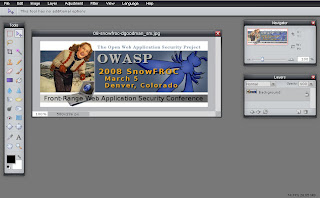
The folks at Pixlr have expressed that the tool is geared more towards the amateur user rather than the professional, but if all you need to do is some basic photo editing, this tool might just do the trick. Have fun!
Labels: free, image editor