Using the Find and Replace command in Dreamweaver, can save you lots of time, particularly if you are adding the same code and/or text in multiple pages, like keywords, or navigation panels. What makes the command particularly useful is that you can customize the limits of the search. I use this all the time. It's a real time-saver.
To start, go to the Edit menu, and choose the Find and Replace command. The dialogue box below will appear.
The Find text box and the Replace text box are pretty self-explanatory. Where this really becomes useful is in using the Find In and Search pulldown menus at the upper left.
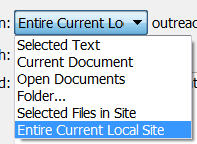
The Find In menu (see screenshot at left) allows you to find/replace in just one page, a selected set of pages, a selected folder, or an entire site.
The Search menu (see screenshot at right) allows you to find/replace either in the Text or in the Source Code, but in addition can find/replace inside Specific Tags only, and even, using Text (Advanced), to find/replace text only within specific tags (e.g. - a link, a header, a table).
By using these two pulldown menus wisely, you can save yourself hours of time.

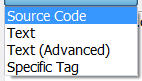
0 comments:
Post a Comment